In this section, we will explore the banking feature on Tyms. This feature allows users to add and manage bank accounts, enabling seamless financial transactions and reconciliations. With Tyms' bank management, you can efficiently track and organize your financial institutions, streamline bank statements, and automate posting processes.
To create a bank on Tyms, follow these steps:
1. Log in to your Tyms account
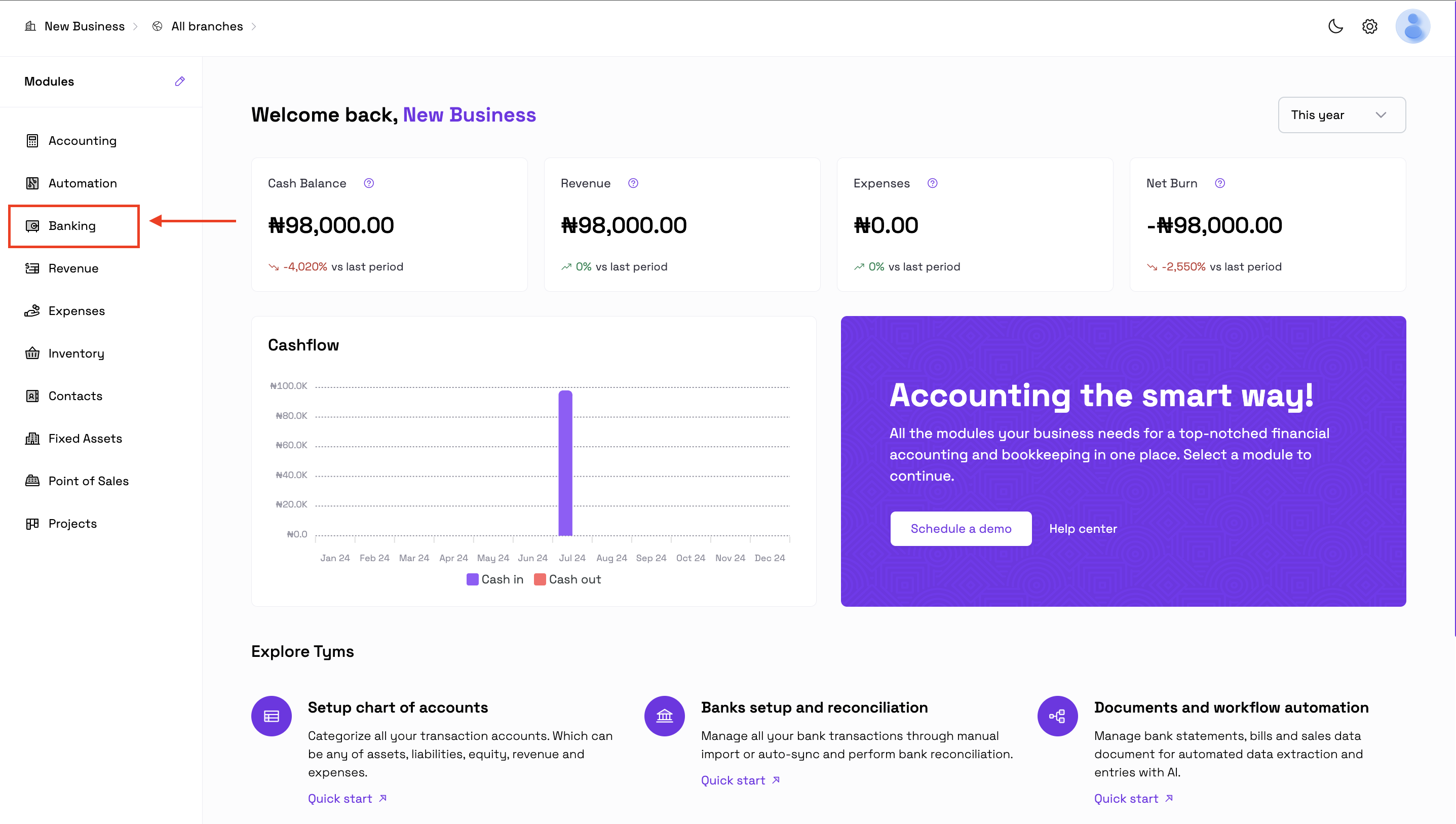 2. Select the "Banking" module on the modules page.
2. Select the "Banking" module on the modules page.
3. Click on “New” at the top right corner of the screen and a modal will be opened up to you.
4. Enter the required bank details:
a. Bank name which will be used to identify the bank or financial institution whose numbers will be captured in this section.
b. Account holder’s name: The name of the account holder be it individual or organization.
c. Account number: The unique account number of that particular bank account.
d. Account code: The unique bank code captured as the chart of account code for that bank account. This allows for accurate identification and classification of financial transactions, ensuring proper accounting and reporting.
e. Currency: The default currency in which these bank transactions for this particular bank run. Ex: USD, NGN, etc.
5. Click "Save" and the bank will be saved across all modules.
This means you can effortlessly select the bank when recording payments, journal entries, and other financial transactions.
With your bank information centralized, Tyms automatically populates all relevant statements and reports, providing a comprehensive view of your financial performance. This means you can easily track income, expenses, cash flow, and other vital financial metrics, making informed decision-making a breeze.
FAQs:
1. Can I add multiple banks?
Yes, you can add multiple banks to manage various financial institutions.
2. Can I edit bank details later?
Yes, you can edit bank details except the name at any time.
3. Can I delete my banks on Tyms?
Yes, you can but only as long as no records are attached to that particular bank. If otherwise, the transactions would have to be unlinked from that bank.


