Tyms Book enables users to efficiently handle multiple businesses within a unified user account. With Tyms Book, users can enjoy the benefits of centralized control and streamlined management across their various business ventures. This eliminates the need for separate accounts or complicated setups for each business, saving time and effort.
Below is a brief guide on how to add a new business to your account on the Tyms Book web application.
Steps in adding a new business on Tyms Book:
-
Begin by logging into your Tyms Book account: https://mybook.tyms.africa/auth
-
Click on the part of the screen where your business name is displayed on the Top left-hand side of the page.
-
A dropdown containing the list of business(es) you have added and the “Add business” button would be displayed. Click on the button and you will be redirected to the business form.
-
You will be required to add your “Business Name” which will be used to identify your business or company.
-
You MUST also enter your “Business Email address” for easy communication and subsequent login access.
-
Click on the “Add Business” button to save and an account will be created for your business instantly.
-
You MUST add your “Business Phone Number” which can also be an option for subsequent login access and communication.
-
Choose the “Industry” your business falls into.
-
Click on the “Add Business” button to save and an account will be created for your business instantly.
OR
- Begin by logging into your Tyms Book account: https://mybook.tyms.africa/auth
- Select the “Settings” page, just below the Chart of Accounts page.
- Click on the “Add Business” section and you will be redirected to the business form.
- You will be required to add your “Business Name” which will be used to identify your business or company.
- You MUST also enter your “Business Email address” for easy communication and subsequent login access.
- You MUST add your “Business Phone Number” which can also be an option for subsequent login access and communication.
- Choose the “Industry” your business falls into so we can provide services to suit you
Click on the “Add Business” button to save and an account will be created for your business instantly.


